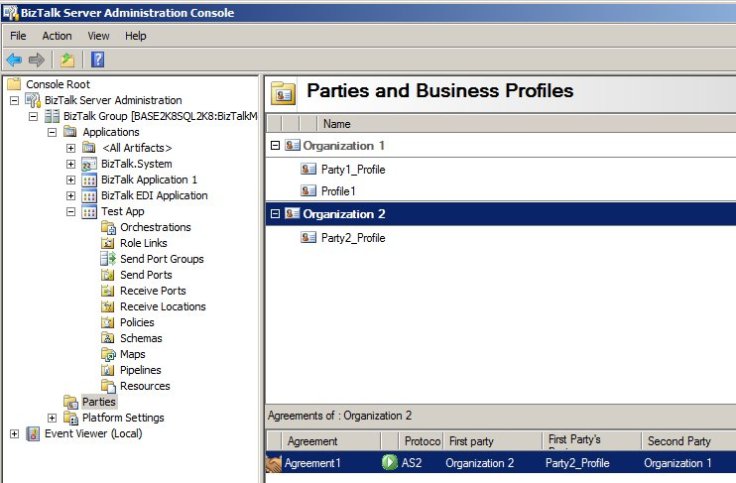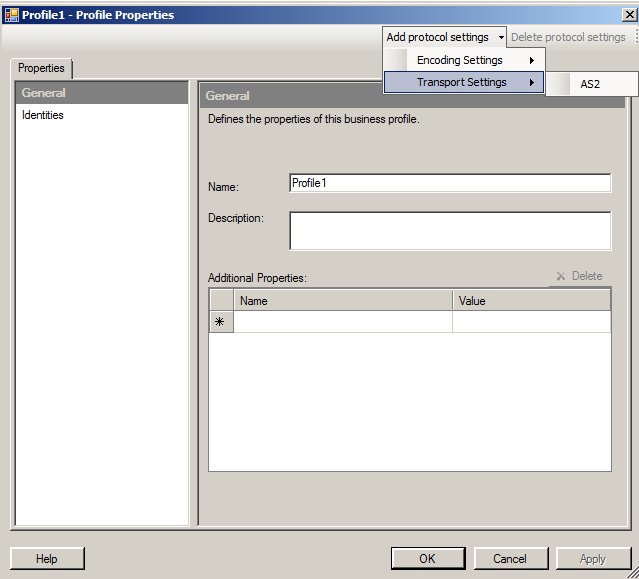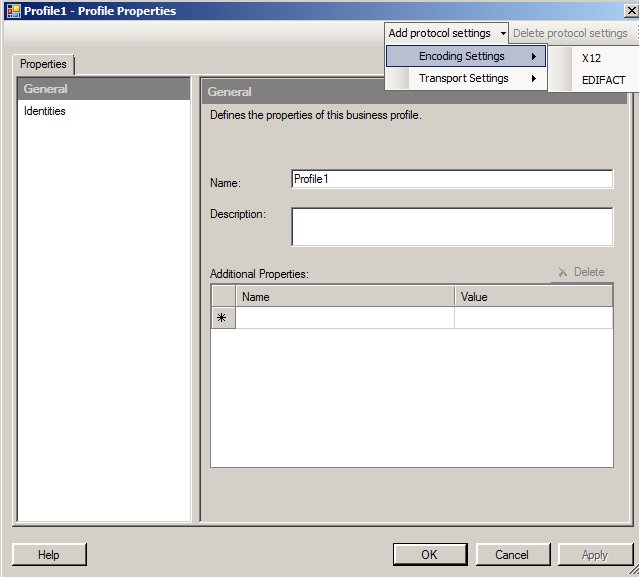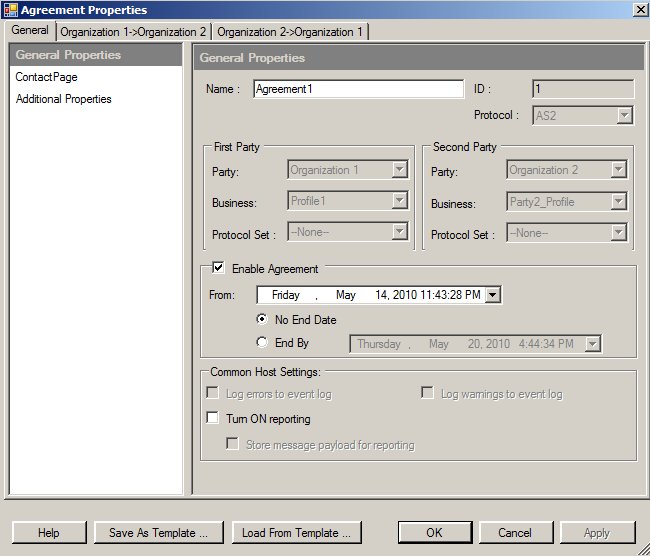Introduction
Back during the BizTalk 2010 beta I was testing out the Party Migration tool. This tool enables a smoother migration path from BizTalk 2006 R2 and BizTalk 2009 to BizTalk 2010. It is very useful once you get it to run successfully. Back during the beta I experienced quite a few issues and apparently these issues remain in the final version (RTM) of the tool. This post will describe these issues and give the full steps for a workaround. I am using very similar steps I used during the beta here.
Issues
The party migration tool can be found on the install media at <install media path>\core\BT Server\PartyMigrationTool\PartyMigrationTool.exe. The help description found at http://technet.microsoft.com/en-us/library/aa578307(BTS.70).aspx mentions this should be run from a CD. It would be nice to know this when trying to run the tool but this is not mentioned in the error messages.
Back during the beta the files were distributed just as they are now with the BizTalk 2010 Developer edition – as an extractable exe that does not come as an ISO. This is problematic because the intention for running this tool is that it will be loaded on an ISO or removable media. So you will need to either burn an ISO or use a workaround.
This tool does require you to right-click Run as Administrator or to execute it from an elevated prompt. Otherwise you will get odd CAS errors:
Request for the permission of type ‘System.Security.Permissions.UIPermission, mscorlib, Version=2.0.0.0, Culture=neutral, PublicKeyToken=b77a5c561934e089’ failed.. For more details please see the event log.
Initially, if you are using the BizTalk 2010 Developer edition or have not burned an ISO, and try to open the PartyMigrationTool.exe you will receive assembly not found errors like this:
System.IO.FileNotFoundException was unhandled
Message: Could not load file or assembly ‘Microsoft.BizTalk.Migration.PartnerManagement, Version=3.0.1.0, Culture=neutral, PublicKeyToken=31bf3856ad364e35’ or one of its dependencies. The system cannot find the file specified.
If you run off the ISO or removable media everything works but there is another way for this to work.
Workaround
- If you are using BizTalk Developer edition or did not make an ISO, go to the PartyMigrationTool folder. Keep this open.
- You will need to add 3 assemblies to the GAC next. I found it easiest to copy these three assemblies to the PartyMigrationTool folder to keep everything together. All of these assemblies are found on the BizTalk 2010 install media. The assemblies you will need are:
a. Microsoft.BizTalk.B2B.PartnerManagement.dll in \core\BT Server\MSI\Program Files\Developer Tools
b. Microsoft.BizTalk.Migration.PartnerManagement.dll in \core\BT Server\MSI\Program Files
c. Microosft.BizTalk.Migration.PartnerManagement.XmlSerializers.dll in \core\BT Server\MSI\Program Files - [Note]: I had previously recommended modifying the PartyMigrationTool.exe.config to redirect the assemblies but upon retrying with the RTM bits I thought it was just easier to GAC everything necessary. 2.a. fails anyway because there is not an entry for it in the config.
I did want to mention one other note. When you finally get the tool running, you will need to connect to SQL Server using Windows authentication, SQL authentication is not supported.
Thanks,